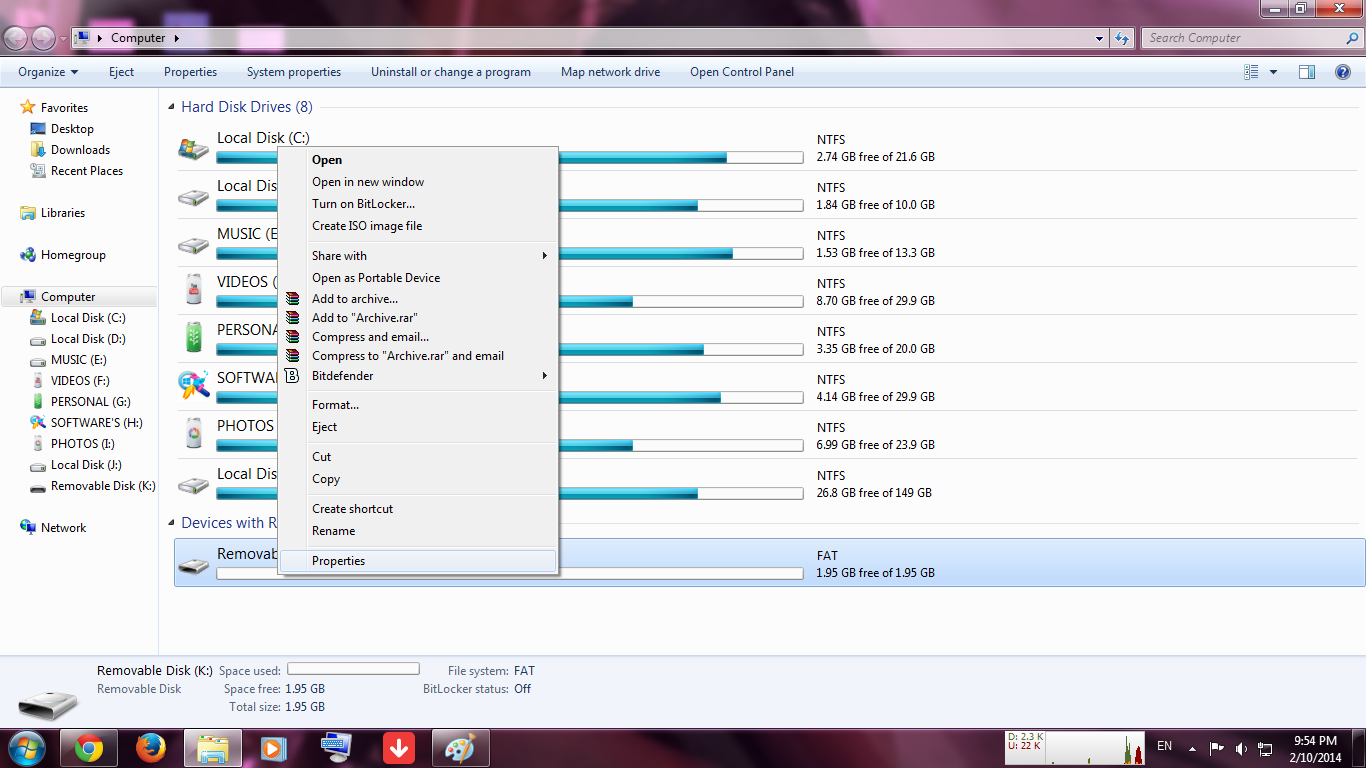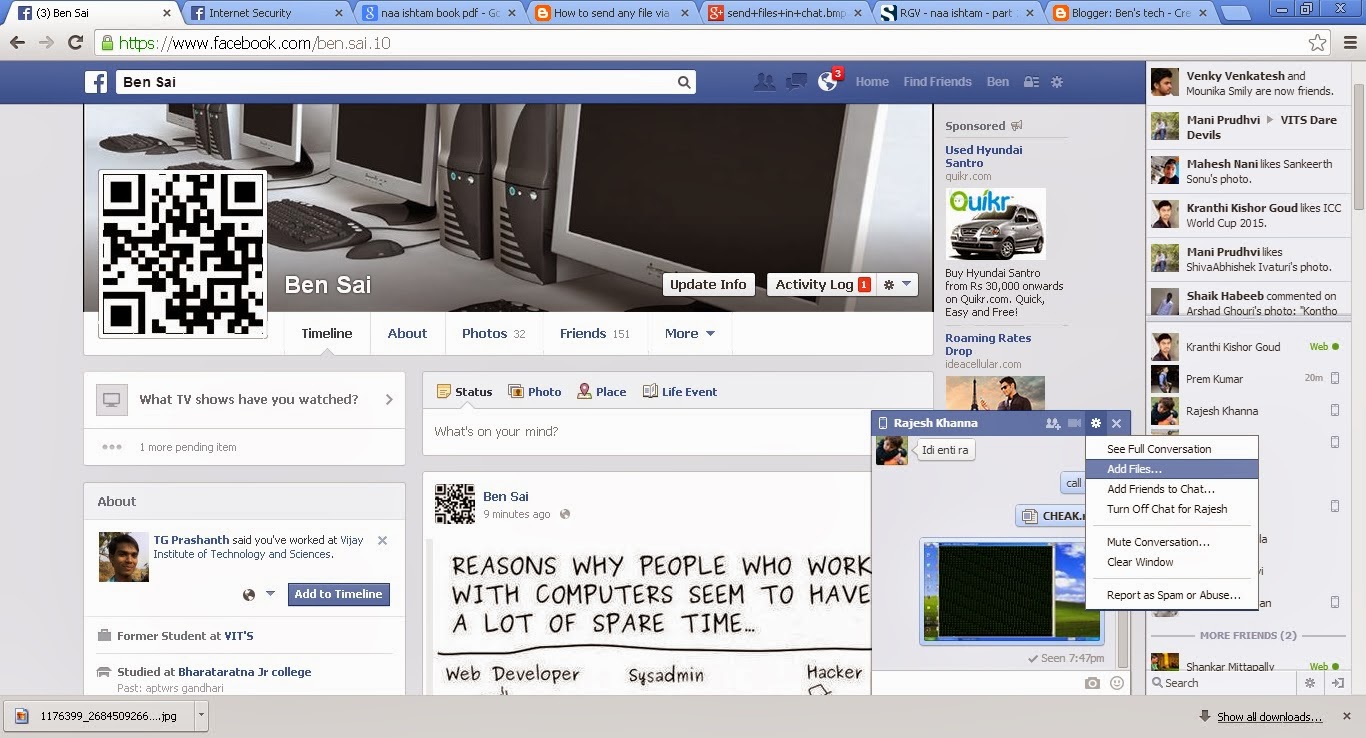MOST USEFUL SYMBOLS HOTKEY'S
Alt + 0153..... ™... trademark symbol
Alt + 0169.... ©.... copyright symbol
Alt + 0174..... ®....registered trademark symbol
Alt + 0176 ...°......degree symbol
Alt + 0177 ...±....plus-or-minus sign
Alt + 0182 ...¶.....paragraph mark
Alt + 0190 ...¾....fraction, three-fourths
Alt + 0215 ....×.....multiplication sign
Alt + 0162...¢....the cent sign
Alt + 0161.....¡..... .upside down exclamation point
Alt + 0191.....¿..... upside down question mark
Alt + 1..........☺.smiley face
Alt + 2 ......☻.....black smiley face
Alt + 15.....¤.....sun
Alt + 12......♀.....f emale sign
Alt + 11.....♂......male sign
Alt + 6.......♠.....spade
Alt + 5.......♣...... Club
Alt + 3.........♥... Heart
Alt + 4.......♦...... Diamond
Alt + 13......♪.....eighth note
Alt + 14......♫...... beamed eighth note
Alt + 8721.... ◄.... N-ary summation (auto sum)
Alt + 251.....√.....square root check mark
Alt + 24.......↑..... up arrow
Alt + 25......↓...... down arrow
Alt + 26.....→.....right arrow
Alt + 27......←.....left arrow
Alt + 18.....↕......up/down arrow
Alt + 29......↔... left right arrow